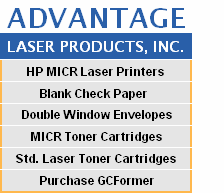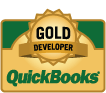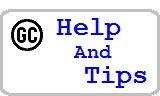GCFormer
TM
by Gaczi Consulting, LLC
30-Day Free Trial Version
Networked
Terminal Services (Remote Desktop)
VDI
Google Chrome
Mozilla FireFox
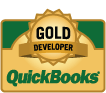

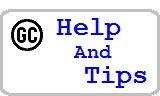
for more information.
-->
-
Free phone support, call
while installing the
Trial Version. We can talk you through it with join.me.
-
Mozilla Firefox
users: right-click on the blue box above, and
Save Link As ... to your desktop, and then 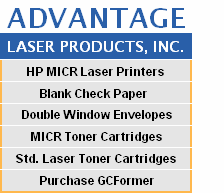
run the GCFormerSetupTV21G.msi installer package there.
-
Google Chrome
users: click on the blue box above, and then
click on the GCFormerSetupTV21G.msi installer package in the lower
left corner.
- The Trial Version and its Installation Package are safe and signed.
for help.
-->
- The GCFormer Trial Version is completely functional,
except that certain invalidating text appears on your checks
until you contact us with information about your business.
When QuickBooks® is Networked:
Where there's a copy of QuickBooks on every workstation, please use
the Trial Version above on one workstation. After your evaluation, we
will upgrade you to the Networked Version of GCFormer via the Internet.
When QuickBooks® is Only on the Server:
If you use Windows Terminal Services (Remote Desktop Services),
where your QuickBooks sessions run only on your server, follow these
instructions -
-
Get together a list of login names that you will use to log in to
your server, and corresponding passwords to use for GCFormer.
-
Close all QuickBooks sessions (i.e. QBW32.EXE processes) on your server.
-
Install the following package on your server

|
NOTE:
for single workstations,
use the
blue link
above
|
-
Re-boot as indicated.
-
Then run GCFormer and click "General Setup".
-
Enter the temporary PW "123" and click "Manage" to manage the WTS User List.
-
Put your mouse over the buttons and boxes to see what they do.
-
Make yourself the "Admin User".
-
Leave "WTSClientName" blank so you can get in, or write checks from
any machine.
-
"WTSUserName" entries are not case-sensitive.
-
Be sure to change your password (case-sensitive).
-
Create Power Users and End Users.
-
Perhaps un-check "Active" for most, or all but one, for testing.
-
Note that GCFormer Admin, Power and End Users should not be confused with
Windows adminstrators, power users and users.
-
Return and Save.
-
If you are an Admin or Power User on the WTS User List, click "Account Records"
to see the sample company Account Record, and then click "Return".
-
Start a QuickBooks session with a sample company
and print a check.
-
Backups: the following file on the server should be backed up, since it contains
all of the manually-entered data that is used to write checks:
32-bit C:\Program Files\GCFormer\GCFormer.bin
64-bit C:\Program Files (x86)\GCFormer\GCFormer.bin
-
Contact us with information about your business to remove certain invalidating
text that appears on your checks.
Virtual Desktop Infrastucture (VDI):
If you use VDI, please contact us using the email link below.
Get More Info About GCFormer
Reviews
Dresden, Maine
QuickBooks is a registered trademark of Intuit, Inc.